The Specification Comparison
|
Product Picture |
||
|
Motherboard |
OLM — MAXUP — V10 Motherboard,with 32Bits MCU |
OLM — PRO — V1.2 Motherboard, with 32Bits ESP32MCU |
|
Firmware |
V1.8 Firmware |
V1.8 Firmware |
|
Safety Precautions |
1. Active Position Protection |
1. Active Position Protection |
|
2. Exposure Duration Detection and Limitation |
2. Exposure Duration Detection and Limitation |
|
|
3. Laser Beam Safety Guard |
3. Laser Beam Safety Guard |
|
|
4. Flame Detector |
4. 24V Power Delivery System |
|
|
5. Emergency Stop Button |
5. Power control system: if shutdown the machine, it would cut the power |
|
|
Support Add-ons |
1. Ortur Control Box (Offline Controller) |
1. Aufero Control Box (Offline Controller) |
|
2. Adjustable Z-axis Lifting Device |
2. Adjustable Z-axis Lifting Device |
|
|
3. YRR 2.0 Rotary Roller |
3. YRR 2.0 Rotary Roller |
|
|
4. Detachable Cover |
4. Detachable Cover |
|
|
Frame Materials |
Aluminum + Powder Coated Steel |
Aluminum + Acrylic |
|
Motors |
NEMA 17 Stepper Motors |
NEMA 17 Stepper Motors |
|
Mechanical Precision |
Y: 12.5um, X: 12.5um |
Y: 12.5um, X: 12.5um |
|
Pixel Accuracy |
Adjustable |
Adjustable |
|
(Default: 300 pixels per inch, about 0.81um Pixel Accuracy) |
(Default: 300 pixels per inch, about 0.81um Pixel Accuracy) |
|
|
Engraving Area |
400mm * 400mm |
390mm * 390mm |
|
Available Laser Modules |
Ortur LU2-4-SF 24V/2A (2nd Generation FAC , Luminous Power: 4,500 — 5,000mw) |
Aufero LU2-4-SF (Luminous Power: 4,500-5,500mw) |
|
Ortur LU2-4-LF 24V/2A (2nd Generation FAC , Luminous Power: 4,500-5,000mw) |
Aufero LU2-4-LF (Luminous Power: 4,500-5,500mw) |
|
|
WaveLength |
445 ± 5nm |
445±5nm |
|
Focus |
Fixed Focus |
Fixed Focus |
|
Default Focal Length |
50mm |
50mm |
|
(from the heat sink to the object) |
(from the heat sink to the object) |
|
|
Control Mode |
PWM |
PWM |
|
Power Rate |
S0 — S1,000 |
S0 — S1,000 |
|
Engraving Speed |
0 — 10,000mm/min |
0 — 10,000mm/min |
|
Baud Rate |
115200 — 921600 (Default: 115200) |
115200 — 921600 (Default: 115200) |
|
Computer OS |
Win XP, Win 7, Win 8, Win 10 (LaserGRBL) Mac and Linux (LightBurn) |
Win XP, Win 7, Win 8, Win 10 (LaserGRBL) Mac and Linux (LightBurn) |
|
Control Softwares |
LaserGRBL (free), LightBurn (Paid Software) |
LaserGRBL (free), LightBurn (Paid Software) |
|
Input Format |
JPG, JPEG, PNG, BMP, SVG, etc. |
JPG, JPEG, PNG, BMP, SVG, etc. |
|
Available Materials of Engraving |
Wood Board, Paperboard, Black Acrylic, Leather, Food, Stainless Steel, Powder Coated Metal, etc. |
Wood Board, Paperboard, Black Acrylic, Leather, Food, Stainless Steel, Power Coated Metal, etc. |
|
Available Materials of Cutting |
Wood Board, Paperboard, Black Acrylic, Leather, Felt Cloth, Dark Color Plastic Sheet (Melt), etc. |
Wood Board, Paperboard, Black Acrylic, Leather, Felt Cloth, Dark Color Plastic Sheet (Melt), etc. |
|
Input Voltage |
110V-220V (Compatible) |
110V-220V (Compatible) |
|
Power Adapter Output |
24V/2A |
24V/2A |
|
Operating Temp. |
-20°C — 50°C |
-20°C — 50°C |
|
Color |
Black |
Silver |
LaserGRBL VS LightBurn Software
LaserGRBL (Free) (Windows): LaserGRBL Download Page
LaserGRBL is one of the best Windows software for image Laser Engraving. It is able to load any image, pictures and logo and send to your laser engrave with few click. It is specifically developed for use with hobbist laser cutter and engraver and could be a good free and easy alternative to picengrave, benbox, T2laser, lightburn for who don’t need more then a simple and effective tool. LaserGRBL is compatible with any engraver based on Grbl v0.9 and Grbl v1.1 standards.
LightBurn(Paid — 30 Day Free Trial) (Windows/Mac OS/Linux): LightBurn Download Page , Purchase LightBurn software key.
What About The Specs?
The specs for the Aufero Laser 1 are some of the best and most user-friendly on the market. Even though we are not professionals when it comes to laser engraving, these very much stand out when comparing them to other laser engravers on the market.
- The 9th Generation Ortur 32Bits Motherboard (OLM-ESP-PRO-V1.2), the latest and most advanced motherboard of Ortur, arithmetic speed is faster, the operation is smoother, the engraving & cutting precision is higher, the Grayscale printing performance is enhanced.
- Supports Ortur Laser 1.8 series firmware.1.8 series firmware is the most advanced firmware of Ortur. The firmware ensures the precision and grayscale of the engraving. The same 1.8 series firmware could bring that the engraving effect is the same as that of the Ortur Laser Master 2 Pro.
- The focal point of the LU2 series laser module is smaller because it is the 2nd Generation Focus Compressed Laser Module. So, for example, the LU2-4-LF could cut through 6mm plywood and 8mm pine board at one pass. All LU2 series Laser Modules are also armed with a Laser shield, very easy to use.
- Driver Free install for most modern Operating Systems. (Except Win7 where you need to install the driver for Win7)
- Supports more functions expansion (such as Supports Digital Laser Module. Supports the linkage of the laser and enclosure, open shell, the laser would be paused. Supports Ortur Offline Controller.)
- 24V Electric System has lower current and safer performance and could support more add-ons.
Looking at specs has always been a great way to assess whether a device will fit the purposes of your needs. However, there is one aspect that usually never gets reported on and that is safety (except for cars). When it comes to laser engraving devices this is vital information for anyone working with laser engravers and the Aufero Laser 1 is the industry leader when it comes to safety. Why that is we will explain in the subparagraph below.
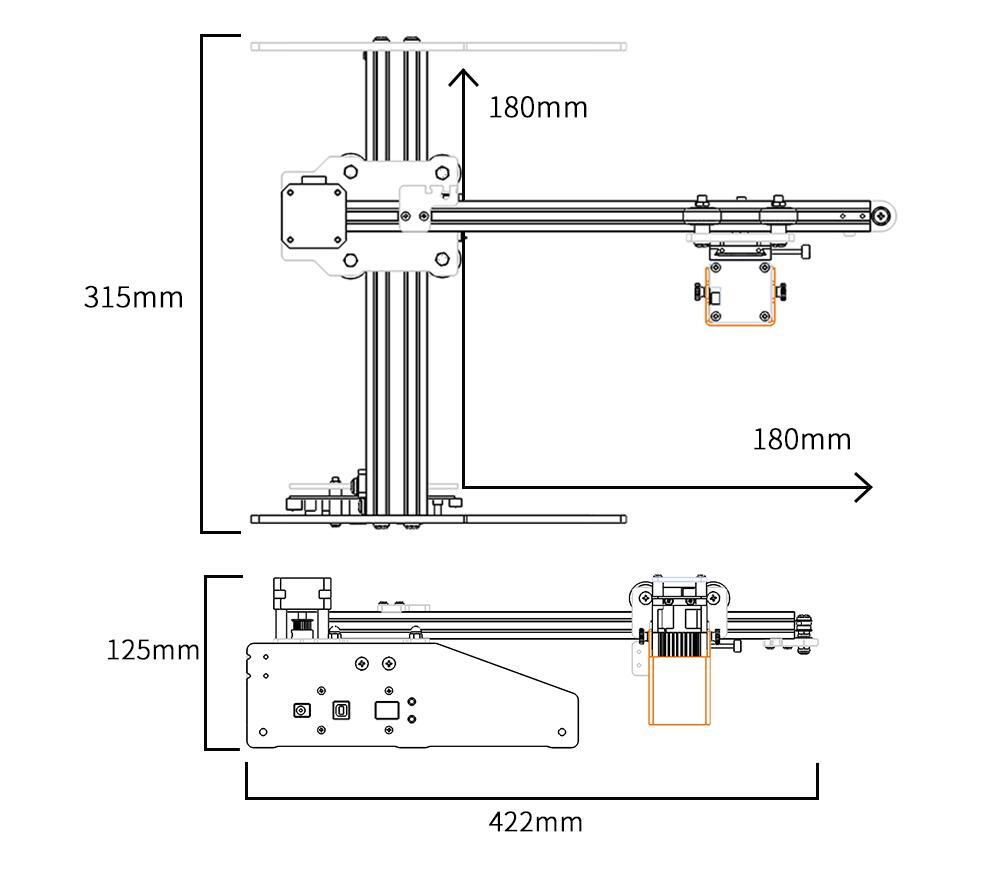
Using LaserWeb with the Aufero
Before we talk about the three different modules let’s talk about the software side first. I love the fact that the Aufero is using an open source solution called GRBL as a controller. As this firmware is quite popular there are a lot of different software alternatives available.
Ortur recommends Lightburn as a commercial software or LaserGRBL as a free alternative. I tested the laser with Lightburn but don’t want to pay their license fee. LaserGRBL looks nice but I was not able to get it up and running on Linux. While there is a that describes how to get LaserWeb running on Linux I was not able to reproduce this on my Ubuntu installation.
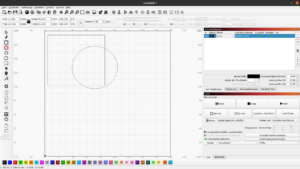
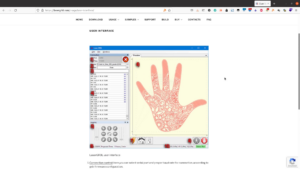
The solution I would recommend is LaserWeb.
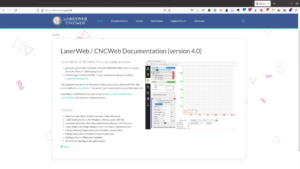
It is an open source software that is very well designed and runs on Windows, Mac, Linux and even on the Raspberry Pi. It comes with quite a few features that make it a very powerful tool.
For Windows there is an installer; for Linux you just download the AppImage. You might have to scroll down a little bit on the page to find the Appimage.
LaserWeb comes with a safety feature that it will only send data a known firmware. As the Aufero does not send the firmware identifier after the connect we need to reset the laser when it connects. Just create a file that is called “.env” and paste the string RESET_ON_CONNECT=1 into that file.
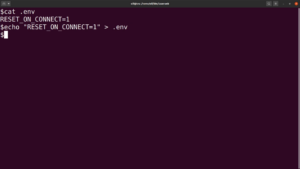
After restarting LaserWeb it should recognize the laser running GRBL 1.1. When running the software for the first time we have to adjust some settings.
Under settings we start from a generic GRBL machine.
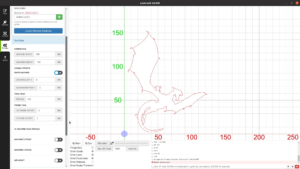
In the machine section we adjust the width and height of the working area to 180 by 180 – which is the maximum size the Aufero can handle.
The other necessary changes we are going to make are in the G-Code section.
Just copy and paste the settings from the section below:
GCode start: G00 G17 G40 G21 G54 G21 ; Set units to mm G90 ; Absolute positioning M4 S1000 Gcode end: M5 Gcode Homing: $H
LaserWeb offers a lot of other features like using a numpad or gamepad for moving the laser head, adding a camera feed and many more to explore.
These might be worth another video – for now let’s add a file and start cutting something.
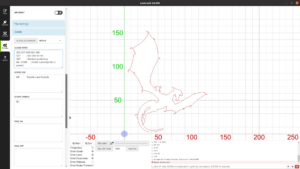
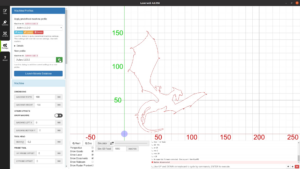
In the file section of LaserWeb you can add raster and vector images in the upper part. You then drag the document in the lower section to create an operation like cutting or engraving.
While this might seem to be double work at first it actually is quite handy as you can select different parts of a vector image to be cut with different parameters.
For now let’s just set the speed and we are done.
In the control panel we can home the laser, let it indicate the area we are going to work on and then hit run to let it cut the piece.
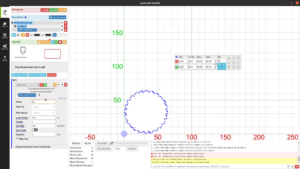
Aufero Laser 2 Description:
- 【Advanced Motherboard】Aufero laser 2 adopts the advanced motherboard (32-bit MCU) for fast and precise engraving; processes 32 instructions; up to 10,000 mm/min engraving speed; LU2-4-LF Long Focus Laser Module (Real Luminous Power: 4,500-5,500mw)
- 【Excellent Mechanical Structure】Aufero Laser enraving machine is designed with low gravity center of X-axis, providing more stability and ensuring accurate engraving even at high processing speed; 390mm × 390mm large engraving area to meet various DIY needs
- 【Broad Compatibility】Aufero laser engraver is compatible with mature engraving software — LaserGRBL (free), lightBurn (paid); supports Win XP / Win 7 / Win 8 / Win 10, Mac and Linux system; File types BMP, JPG, PNG, JPEG, SVG etc
- 【4 Security Protection】→ 1: Active Position Protection; 2: exposure duration detection and limitation; 3: laser beam safety protection; 4: Power Safety Control System; Full security protection allows you to hook onto your project without any worries
- 【Dual Eye Protection】Ortur Aufero Laser engraver features a protective cover that effecitvely protects your eyes from dazzling beam; comes with a pair of goggles for more protection; Works on food, MDF, cardboard, plywood, black acrylic, leather, power coated metal, stone, etc.
Aufero Laser 2 Laser Engraver Features:
- Most advanced ninth-generation laser control motherboard 32Bits MCU, which could preprocess 32 instructions and supports Win10 and Mac without installing drivers
- ESP32 chip with higher main frequency and calculation speed
- Laser control firmware version 1.8 with optimized algorithm for higher execution efficiency and faster machine engraving speed
- Adopts FreerTOS system, a more stable and efficient real-time operating system
- Up to 15,000 mm/min engraving speed
- 390×390mm Large engraving range
- Active Position Protection: With a gravity sensor installed, the laser will be stopped when the machine is moving
- Laser Beam Safety Protection: When the machine and the host computer are disconnected, the laser will stop
- Exposure Duration Detection and Limitation: when the XY axis of the machine does not move and the machine is emitting laser light, the laser will be turned off within a certain time limit;
- Power Supply Safety Management: when the input voltage is abnormal, the power supply to the laser module will be stopped
- Compatible with LaserGRBL (free) and Lightburn (paid)
- Note: LightBurn is paid software. After a 30-day free trial you will need to purchase a GCode License Key for continued use.
| Available Laser Modules | |||
| Product Name | LU2-4-SF | LU2-4-LF | LU2-2 |
| Optical Power | 4500- 5500 mW | 4500- 5500 mW | 1000-1600 mW |
| Focal Spot | About 0.12×0.15 MM | About 0.1 7×0.25 MM | About 0.07×0.06 MM |
| Light Path | Focused Beam | Focused Beam | Focused Beam |
| Focal Length | 30 MM | 50 MM | 50 MM |
| Electric Current | 3.4-3.6 A | 1.1-1.35 A | |
| Wavelength | 445+10 NM | 445+10 NM | 445±10 NM |
| Voltage | 4.2-5.0 V | 4.2-5.0 V | 5-6 V |
| Product Size | 40x41x122 MM | 40×41.5×1 10 MM | 40×41.5×96 MM |
| Specifications | |
| Motherboard | OLM-PRO-V1.2 Motherboard,32Bits ESP32MCU |
| Firmware | OLF-V180 series Firmware |
| Safety Precautions | 1.Active Position Protection, 2.Exposure Duration Detection and Limitation, 3.Laser Beam Safety Guard, 4.24V Power Delivery System, 5.Power control system, if shutdown the machine, it would cut the power. |
| Add-ons | 1.Ortur Offline Controller 2.Ortur Saftey Enclosure |
| Frame Materials | Aluminum Profile + Metal Sheet |
| Motors | NEMA 17 Stepper Motors |
| Mechanical Precision | Y:12.5um,X:12.5um |
| Pixel Accuracy | Adjustable (Default: 300 pixels per inch, about 0.81um Pixel Accuracy) |
| Engraving Area | 390MM×390MM |
| Available Laser Modules | LU2-2 Laser Module (Real Luminous Power: 1,000-1,600mw) LU2-4-SF Short Focus Laser Module (Real Luminous Power: 4,500-5,500mw) LU2-4-LF Long Focus Laser Module (Real Luminous Power: 4,500-5,500mw) Every 50 hours of use, please clean the lens with a medical cotton swab and alcohol. |
| Wave Length | 445±5nm |
| Focus | Fixed Focus |
| Control Mode | PWM |
| Power Rate | S0-S1,000 |
| Engraving Speed | 0-10,000MM/Min |
| Baud Rate | 115200 – 921600 (Default: 115200) |
| Computer OS | Win XP, Win 7, Win 8, Win 10, Win 11 (LaserGRBL) Mac and Linux (LightBurn) |
| Control Softwares | LaserGRBL (free), LightBurn (Paid Software) |
| Input Format | JPG, JPEG, PNG, BMP, SVG, etc. |
| Available Materials of Engraving | Food, MDF, Paperboard, Black Acrylic, Leather, Stainless Steel, Power Coated Metal, Stone, etc. |
| Available Materials of Cutting | Plywood, Pine Board, Paperboard, Black Acrylic, Leather, Felt Cloth, etc. |
| Input Voltage | 110V-220V (Compatible) |
| Power Adapter Output | 24V / 2A |
| Operating Temp. | -20℃-50℃ |
| Packaging Information | |
| Product Size | 582x580x140MM |
| Net Weight | 3.0 Kg |
| Packing Way: | Modular Packaging |
| Box Size: | 630x290x110MM |
| Gross Weight: | 4.16Kg |
About Ortur
The Aufero Laser 2 is once again an example of confusing naming. That’s why we want to clear things up for you in this regard. Aufero is a subsidiary of Ortur. However, while Ortur is more known for manufacturing professional devices for diode laser engraving and cutting technology, Aufero stands for the entry-level class.
 The Ortur Laser Master 2 Pro is probably one of Ortur’s best-known and most popular lasers. (Image: Ortur)
The Ortur Laser Master 2 Pro is probably one of Ortur’s best-known and most popular lasers. (Image: Ortur)
This was the case with the Laser 1 and is now continued with the Laser 2. Ortur, by the way, sees itself as a patron when it comes to making laser technology accessible. Everyone should be able to put their ideas into practice. It is not for nothing that the motto “Imagine it, Design it, Make it!” comes about.
Don’t miss the promotional campaign
 If at the end of this article you’re keen on picking up the Aufero Laser 1 engraving machine, you might be a bit concerned about pricing, but you’re in luck. This is because from the 18th October to the 17th of November 2021, the company is running a promotional campaign.
If at the end of this article you’re keen on picking up the Aufero Laser 1 engraving machine, you might be a bit concerned about pricing, but you’re in luck. This is because from the 18th October to the 17th of November 2021, the company is running a promotional campaign.
The company will be offering the Aufero Laser 1 in three different laser module configurations for various needs.
- Aufero AL1-LU2-2 – €199.99 (normally €229.99)
- Aufero AL1-LU2-4 SF/Aufero AL1-LU2-4 LF – €299.99 (normally €329.99)
- Aufero AL1-LU2-2 – €199.99 (normally €239.99)
- Aufero AL1-LU2-4 SF/Aufero AL1-LU2-4 LF – €299.99 (normally €339.99)
In addition, they’ll also be offering a total of 150 units of the Ortur YRR rotary roller, where they’ll give one unit away a day for the first five orders everyday.
Safe to use
 The idea of using lasers to burn through something sounds dangerous, and it can be dangerous if not done properly or if not handled correctly. Ortur has equipped the laser module with a laser shield and also uses a 24V electric system that has a lower current to ensure safety.
The idea of using lasers to burn through something sounds dangerous, and it can be dangerous if not done properly or if not handled correctly. Ortur has equipped the laser module with a laser shield and also uses a 24V electric system that has a lower current to ensure safety.
The machine is also smart enough to detect when it has been displaced or tilted so that when that happens, the laser will be stopped automatically to prevent accidents or mishaps. It also takes into account when your computer crashes during the engraving process, which will also stop the laser.
There are also other safety features like exposure duration detection, so when the machine detects that the motors aren’t moving for a while, it will cut power to the laser module to prevent accidental fires.
Comprehensive user manual
Otero has succeeded in doing something with the first-generation Aufero Laser that many competitors have failed to do in the past. Due to its compact design and user-friendly handling, the laser was perfectly suitable even for absolute laymen. Otero continues this recipe for success with the Aufero Laser 2. This is already confirmed by the first look at the scope of delivery. In addition to all the necessary technology, you will also find a comprehensive user manual. This is intended to fully immerse the user in the world of CNC laser technology.
 The contents of the package
The contents of the package
Thanks to the included brochure and lots of video guides from Ortur, you’ll find answers to the most important questions without even doing a Google search. In addition to explanations of the appropriate software solution, Ortur also points out certain rules for working with different materials. After all, every substrate has its own characteristics. For some, the simple explanations and pictures may not be enough. In this case, Aufero also has suitable explanatory videos at the ready. So even the last person understands how to handle the Laser 2.
Order Processing
Orders will be processed within 1-2 business days of receipt of full payment.If it is shipped from the shipping warehouse in China, the delivery time will take about 8-15 business days, if it is shipped from a local warehouse, then the delivery time will only take 3-5 business days.This is the estimated time.Exceptional circumstances may extend this time frame (such as holidays, snowstorms, heavy rain, or COVID-19, etc.)
We ship from four warehouses in China, the United States and Europe, so the products in the same order may be shipped from different warehouses, depending on the buyer’s location and whether the product is in stock overseas.
If an item you ordered is temporarily out of stock, one of our customer service representatives will contact you. You can choose to wait for restock or cancel your order.
Freight Charge
All products on Htpowlasers are free of postage. Except for remote areas, if the area is remote, you need to pay additional shipping fees. You can consult customer service before selling, and we will choose the best option for you according to the quotation given by the logistics provider.
About Import Tax
Any shipment from our US warehouse or European warehouse is duty-free and customers do not need to deal with import duties. However, any goods shipped from the Chinese warehouse to your country may have tariffs, which will be determined according to your country’s customs policy.
Shipping Method and Shipping Time
Our goal is to ensure that items are delivered to our customers as quickly as possible.
The shipping methods we use are UPS and DHL,All products sold onHtpowlasersare guaranteed to be delivered within 30 days (excluding exceptions). If you have not received your product after this period of time, you are entitled to a full refund after inspection by post.Shipping times are estimates. Invalid address, customs clearance procedures, COVID-2019, bad weather or other reasons will cause the delivery time to be longer than expected.
Notes:
1- Working days: working days refer to Monday to Friday (except holidays and weekends)
Multiple protection, worry free after-sales
For novices, security is also a very important part. To this end, Aufero Laser 1 has designed a four fold safety protection system. First, the laser position protection function (active position protection). When the laser engraving machine is moved horizontally / longitudinally during operation, it will automatically stop the operation of the laser head, so as to protect the user. This anti-collision technology Ortur was developed as early as 2019. Compared with the anti-collision technology just released by other brands this year, it is obviously more mature and perfect.
Second, the laser beam safety watchdog function is newly added. In case of bug in the machine or poor USB connection between the machine and the computer, the laser watchdog will be activated to stop the laser module from outputting laser light in order to prevent fire hazards caused by out-of-control of the laser module.
Third, exposure duration detection and limitation are set. If the user goes to pour coffee or answer a phone in the middle of debugging the laser power, and the machine is not instructed within 30 seconds, the machine will automatically stop working to prevent any possible safety hazards.
Fourth, it has a safe power control system. When the engraving machine is soft shut down, the main board will cut off the current output to the laser module to avoid any hidden dangers. When users use it, they don’t need to pull out the plug manually. After shutdown, the machine will automatically stop power supply and the laser will stop working. Therefore, if users are inexperienced novices, meticulous security design may bring them more security.
In addition, in addition to careful security considerations, the R & D team also comprehensively considered some other areas that may improve the user experience. For example, Aufero Laser 1 comes with its own eye protection cover. It does not need to wear goggles when using, and users can observe the progress of laser engraving at any time.
What is more reassuring is Aufero’s perfect after-sales support. Users can get a reply within 7 days when they use it. In the next six months, Aufero will strive to achieve quick feedback within 24 hours. In a word, whether people are newcomers to purchase engraving machines for the first time or experienced sculptors, Aufero’s perfect safety protection and quick after-sales service are the reasons why people can buy engraving machines with confidence.
Aufero LU 2-2 module for engraving
As we got the software out of the way let’s focus on the laser itself. I got three different modules to check. This is the LU 2-2 with a power of 1 to 1.6 Watt.
The assembly is just to connect ground and a small plug and we are ready to go. The laser comes with an aluminum cylinder that you place under the module to adjust the focus.


The primary purpose of this module is engraving. You can engrave very nice and dark picture in wood and it will also work on painted metal, leather and other materials. Besides engraving it is also able to cut paper and cardstock.


The laser comes with a table (on this page – you have to scroll down to the bottom) that helps you find the right settings for each material. This is very nice as when I first got the K40 I had to try and experiment a lot to find the right settings.
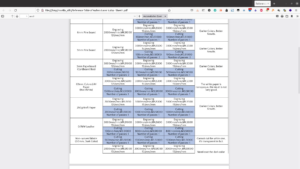
You should go with this module if you mainly wand to engrave and cut some paper and maybe fabrics or leather.
Aufero Laser 1 – What Makes It So Special?
The first thing that catches our attention is the simplicity of the machine. When the developer of the Aufero Laser 1 told us that anyone can use this machine they really meant it. Even if you have never used a laser engraving machine before you will be up and running within minutes.
What makes this possible is, of course, the advanced technology that makes the machine so groundbreaking. With its 9th generation 32-bit motherboard, it literally takes care of every advanced task for you. I almost want to say that if you can find the on button on this device then you can use it as well. It’s that user-friendly and comes with a lot of great tutorials and information. If that wouldn’t be enough, there is a huge community that you can also turn to for advanced usage of the machine as well as those novice questions we all have in the beginning when we start using something.

The second thing that stands out is the size of the machine. How compact it is. As technology gets more innovative the smaller it also gets. The Aufero Laser 1 is no exception to this rule and this can clearly be seen when you look at this device.
Ortur Aufero Laser 1: laser cutting for everyone
A fundamental aspect that characterizes Ortur Aufero Laser 1 is his ease of use. In fact, the machine arrives already pre-assembled and it is possible to make it operational in a few steps. Installation takes less than a minute and then you will have a plug & play device that is always ready to use. There ninth generation motherboard and the new firmware from Ortur guarantees a high processing speed (about 10% more than the previous generation) allowing you to create very realistic and detailed shades to create real works of art. The driver per Windows allows you to interface easily with the Ortur laser cutter.
With Aufero Laser 1 which uses the latest Ortur technologies, it will be possible to create engravings of great beauty and precision, but it is still a dangerous machine due to the high power laser. But do not worry: with his own 4 safety levels for the machine allows even the less experienced to enjoy themselves in complete safety. In fact, Ortur Aufero Laser 1 is able to automatically stop the laser when abnormal movements of the base are detected or when it is tilted (1). If the motors get stuck for some reason and no longer move the head for some time, the process is stopped to prevent overheating (2). In addition, the power to the machine can be safely cut off (3). Protection also extends to software. In fact, the engraving is stopped if errors or crashes are detected in the internal system or in the PC that is controlling the machine (4). Additional safety modules are also available, useful if the machine has to work a long time and it is not possible to always supervise the process such as the detection of flames and the audible alarm.
Customers who choose Ortur Aufero Laser 1 will also enjoy a excellent after-sales service system. The support team is active 24 hours a day and thanks to the one year warranty you can rest assured! But if you can’t do something, you can also ask for help athuge community of around 20,000 people which is active every day in the official Facebook group.
The offers
In these days there are several offers that will allow you to get great advantages in buying an Ortur Aufero Laser 1. Let’s see the details:
- First promotional activity: from 19:00 to 20:00 Italian time every day the Flash Sale Price (only 20 units every day)
-
Second promotional activity: from December 16th to 26th (from 0:00 to 23:59, spin the lucky wheel every day, 100% to win a prize!
- Rules: Sign up with your email for a chance to win a prize.
- Prize 1: 20% discount coupon on all products
- Prize 2: 10% discount coupon on all products
- Prize 3: 5% discount coupon on all products
- Reward 4: Get YRR2.0 for half price
- Prize 5: Get Aufero Laser 1 2-4 SF for half price
- Prize 6: Get Laser Master 2 Pro 2-4 SF for free
- Prize 7: Get free Laser Master 2 Pro + YRR2.0 + Z height adjuster
That’s all from the electronic section, keep following us!
Many materials are possible
Once the so-called “homing” was deactivated and a command entered in the console, everything then worked flawlessly. Here I benefited from the busy community around the Aufero Laser 2 as well as the program LightBURN. If you have any questions, it is worthwhile to use the Google search. It was even easier to look at YouTube. After all, the worldwide “laser community” is bigger and more active than you might think. If in doubt, it’s always worth taking a look at Otero’s site. There you will also find many answers.
You simply place the image of your choice in the software on the workspace shown. Then you manually position the laser on the material you want to engrave. Finally, you just have to press Start and the laser will start working. Don’t forget your glasses, because the laser is potentially harmful to your eyes.
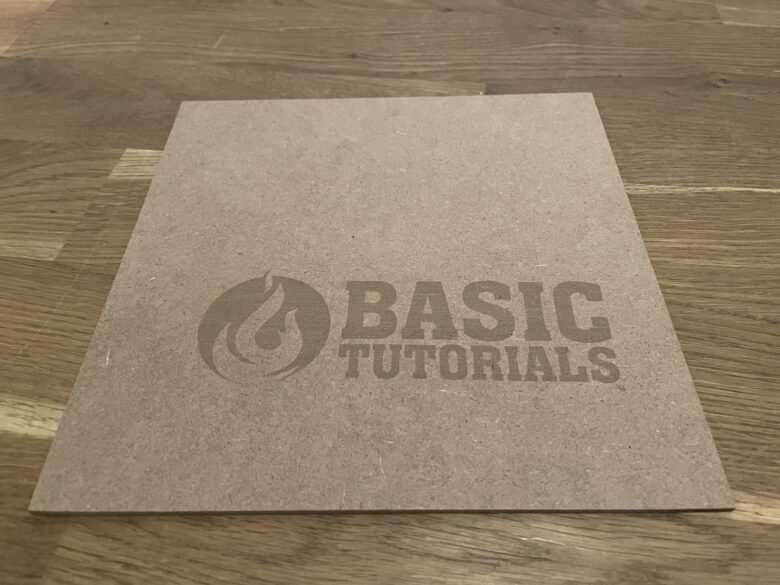 Laser print on wood panel
Laser print on wood panel
Fortunately, Aufero provided us not only with the Laser 2, but also with suitable materials for engraving. I started with engraving wooden panels. First of all, the laser head travels without the laser being activated along the path that is to be engraved afterwards. This is especially advantageous if you are not yet sure about the size and orientation of the area to be printed.
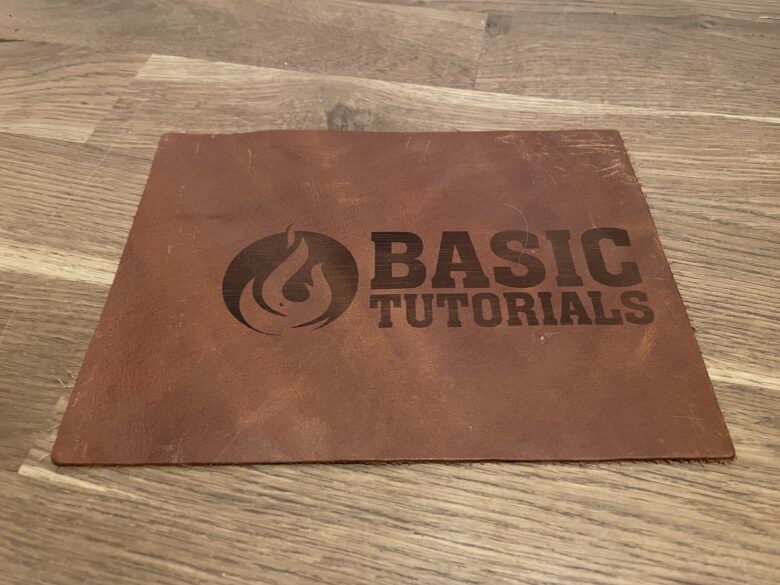 Laser printing on leather piece
Laser printing on leather piece
If you detect an error, you can press Pause or Stop in LightBURN. If you agree with the alignment, you just let the laser continue and do its job. After just under ten minutes, the Basic Tutorials logo was finished. When the material was changed, the processing time did not change.
Perfect for beginners
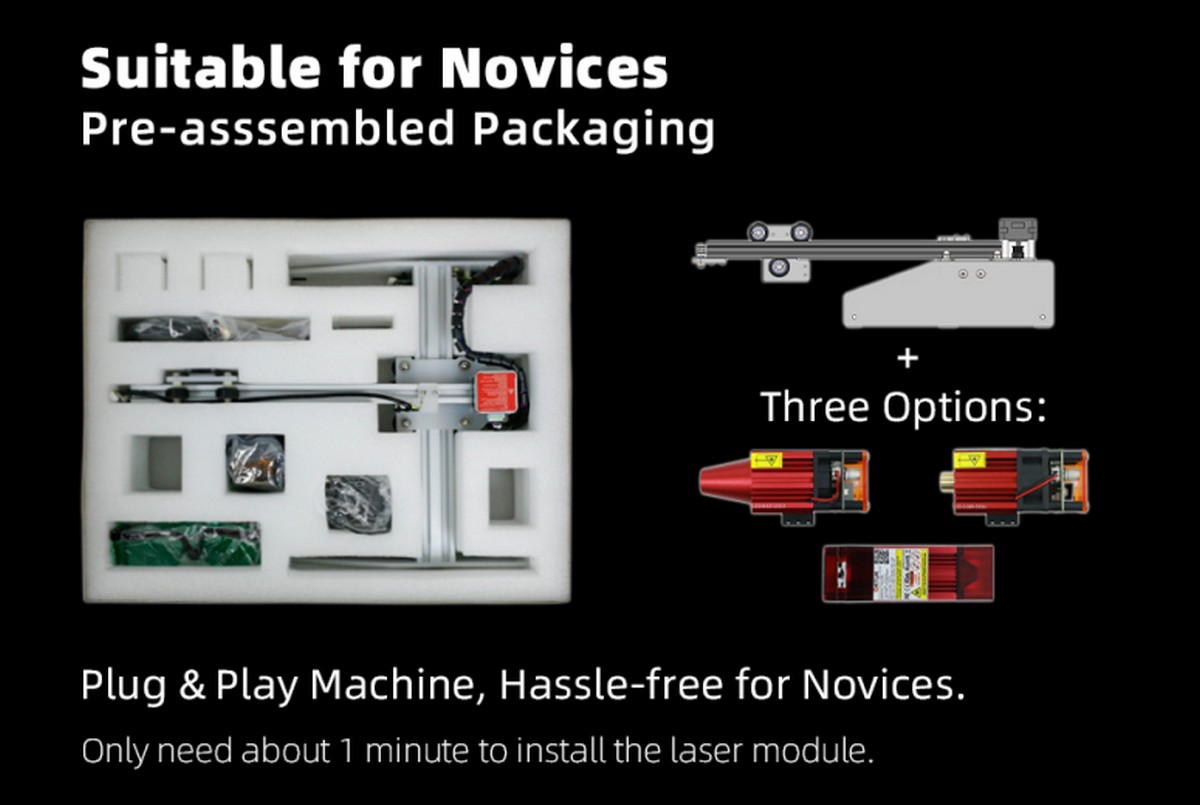 A lot of these types of industrial machines can sound and look very intimidating from the jump, and we don’t blame you if you feel a bit overwhelmed when you start searching for these types of machines, but that’s the appeal of Ortur’s Aufero Laser 1.
A lot of these types of industrial machines can sound and look very intimidating from the jump, and we don’t blame you if you feel a bit overwhelmed when you start searching for these types of machines, but that’s the appeal of Ortur’s Aufero Laser 1.
For starters, unlike other engraving machines, the Aufero Laser 1 actually comes pre-assembled out of the box. This means that if you’re worried about setting it up wrongly, you won’t have to worry about that and it makes it perfectly suitable for absolute beginners with zero foundation.
If you run into any issues or have questions about the machine, Ortur has a user community with over 20,000 members who will be more than happy to help you out.
The company has also put together a ton of videos that are freely available that will guide you through the process of adjusting the focus, cleaning the modules, and everything you need to know to setup and maintain your machine.
The Key To Perfect Safety
It has long been said that the key to perfect safety is in the details. While this might sound like an obvious fact, there are much more that weaves into this fact. Sure, a device can utilize safety features that make it safe to some extent, however, when a device is purposely designed with safety in mind without sacrificing the true features it is meant for, that’s when you know you have found the key to perfect safety.
Below you can find some of the many innovations that make the Aufero Laser 1 perhaps the safest on the market.
- Active Position Protection – When the machine is displaced or tilted, it would automatically stop the laser to prevent damage caused by the laser shot out of the target.
- Laser Beam Safety Guard – When the machine or computer from crashing during the engraving process, it would automatically stop the laser.
- Exposure Duration Detection and Limitation – When the motors have no movement for a while, it would automatically stop the laser.
- Power Control System – if soft shut down the machine, it would cut the power to the laser module.
Addition safety features can also be enabled should the user want to. However, they are not enabled as default or can be pressed on emergency.
- Flame Detector + Buzzer Alarm – When the detector detects the flame, the buzzer alarm would sound, and light up.
- Emergency Stop Button – Any emergency, you could press the emergency stop button.
- The linkage of the laser and enclosure.
Summing It All Up
When we review something we always look at three vital aspects of the very thing we review and they are user-friendliness, technical execution, and cost. When all three of these requirements score full points that’s when we usually get really excited. Aufero Laser 1 is such a device and we couldn’t be more excited to see where Ortur takes the technology in the future. The question is really where innovation is best applied when it comes to laser engraving.
As this is something that the future will show, we will end this article by saying… If you are looking for an incredibly easy-to-use and capable laser engraver then the Aufero Laser 1 engraving machine is exactly what you should dig your interest into. The price is unbeatable for what you get and the machine in itself is a joy to operate. Simply said, dig into the information on their website and take it for a run. You will be overjoyed with the result. We would be very much surprised if you weren’t.
If you have used this device, please leave a comment down below and tell us what you think so that others get a sense of what the device has to offer depending on the user.
If you are interested in even more technology-related articles and information from us here at Bit Rebels, then we have a lot to choose from.
Aufero LU2-4LF module with Air Assist
Let’s take a look at the third module, the LU2-4LF. As the LU2-4SF it comes with a power of 4,5 to 5,5 Watt and is able to cut even a bit faster through most materials.
The focus length for this module is set in the same way as for LU2-2 with the 50mm metal cylinder.

It is able to cut all the material that the LU2-4SF can cut. Let’s start with an engraving on a slate coaster.


The classic Picasso camel engraves nice and deeply.
Attaching the air assist
For cutting we can can attach an air assist to this laser module.
It comes with all the hoses and connectors – you only need a small aquarium pump in order to run the air assist.

Get the headless screw in the back of the laser loose and unscrew the cone.


The cap on the side is removed, so that we can slide to hose over the inlet. Then secure the hose with the cap. Attach the air assist to the laser and secure it with a long screw.


The connector on the pump is not ideal but with a bit of hot glue the hose fits very well. The air pressure of the pump is not going to be high – so the connection should be good enough. The hose is connected with the air regulator and an other piece of hose is connected to the small pump that I bought on amazon.



Let’s cut a simple shape with air assist turned off and anther one with the air assist. You can clearly see that the cut is much cleaner with the air assist.
Also if you are planning to cut thicker material in multiple passes an air assist helps to remove the burnt material from the cut and allows you to cut deeper.


Cutting leather and acrylic
For another project I needed a piece of leather – which was cut without any problems.


Also cutting colored acrylic is fast and easy.


The laser is due to its wavelength not able to cut clear acrylic.
With some painters tape it is possible to engrave the surface but even when coloring the surface or covering it with black paper I was not able to cut clear acrylic.

LaserGRBL VS LightBurn Software
LaserGRBL (Free) (Windows): LaserGRBL Download Page
LaserGRBL is one of the best Windows software for image Laser Engraving. It is able to load any image, pictures and logo and send to your laser engrave with few click. It is specifically developed for use with hobbist laser cutter and engraver and could be a good free and easy alternative to picengrave, benbox, T2laser, lightburn for who don’t need more then a simple and effective tool. LaserGRBL is compatible with any engraver based on Grbl v0.9 and Grbl v1.1 standards.
LightBurn(Paid — 30 Day Free Trial) (Windows/Mac OS/Linux): LightBurn Download Page , Purchase LightBurn software key.


























![[review] aufero laser 1: best in class engraving machine](http://kirovlom.ru/wp-content/uploads/0/7/e/07e4269b4caadcfdcf37c2405a552d06.jpeg)